Our API uses HTTP verbs and a RESTful endpoint structure. WSSE is used as the API Authorization protocol. Request and response payloads are formatted as JSON.
REST
A complete REST operation is formed by combining an HTTP method (or “verb”) with the full URI to the resource you’re addressing. For example, here is the operation to get the advert with ID 20:
GET http://afariat.com/api/v1/adverts/20
Table of contents
- Create your professional account
- API Key Authentication
1. Create your professional account
To be able to use our API, you need to get a professional account. If you are not already registred in our plateform, you can register now. Now go to your member space and get your API KEY.
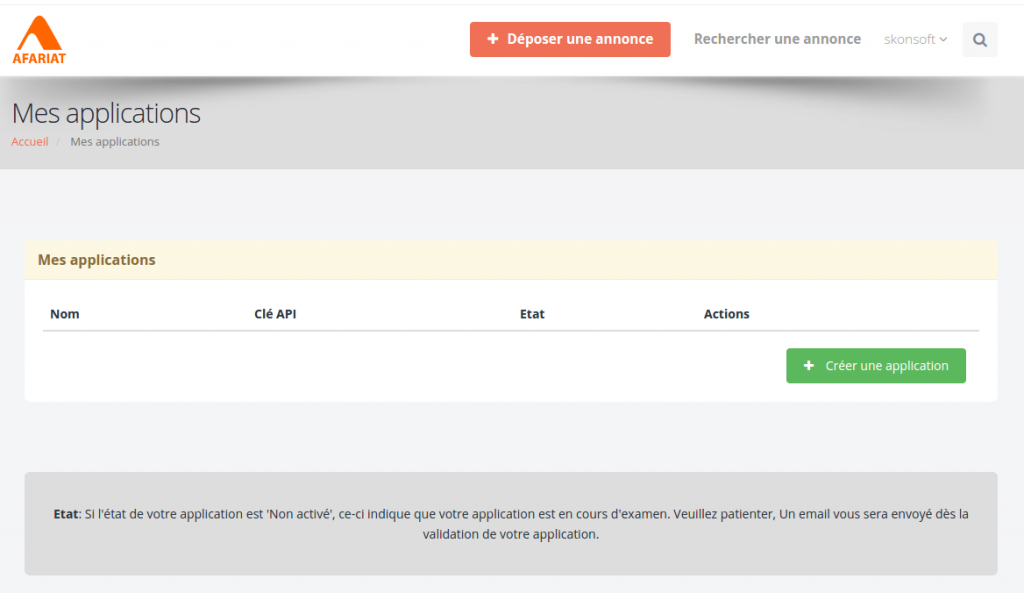
Create a new application
Suppose that you need to create an android application that can communicate with our plateform (publish adverts, retrieve adverts,…)
Once you have loggend with your professional account, go to “Mes applications“, then create a new one. Simply, you will be asked for the name of your application.
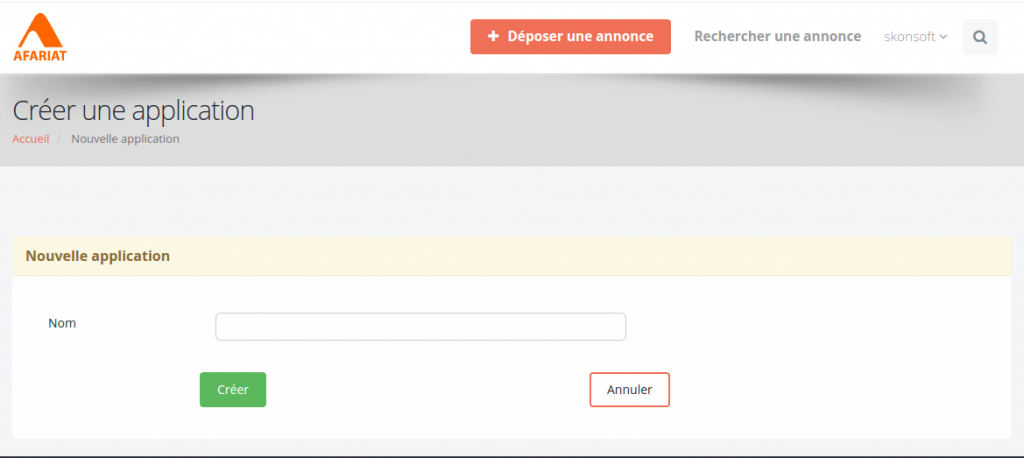
Now you should wait to activate your application by AFARIAT. You will recieve an email when it’s done.
2. API KEY Authentication
Here we suppose that you have already an application enabled.
Now you have your API KEY that will allows you to communicate with our plateform. For each request you make, you should add this key. There are 2 ways to do that:
Add the API KEY as a query parameter:
GET http://afariat.com/api/v1/adverts/20?apikey=YOUR_API_KEY
OR
Add the key in the request header
Content-Type application/json apikey YOUR_API_KEY
The apikey requirements:
It should have exactly 64 caracters.
Chapter 2: Read Access Level

1 Comment for “Chapter 1: Introduction & setup”
Chapter 2: Adverts Management - Afariat Tayara Developer
says:[…] Previous: Chapter 1: Introduction & setup […]